This block hides the 'Publish' button until training hours are provided for online course creation in Cornerstone.
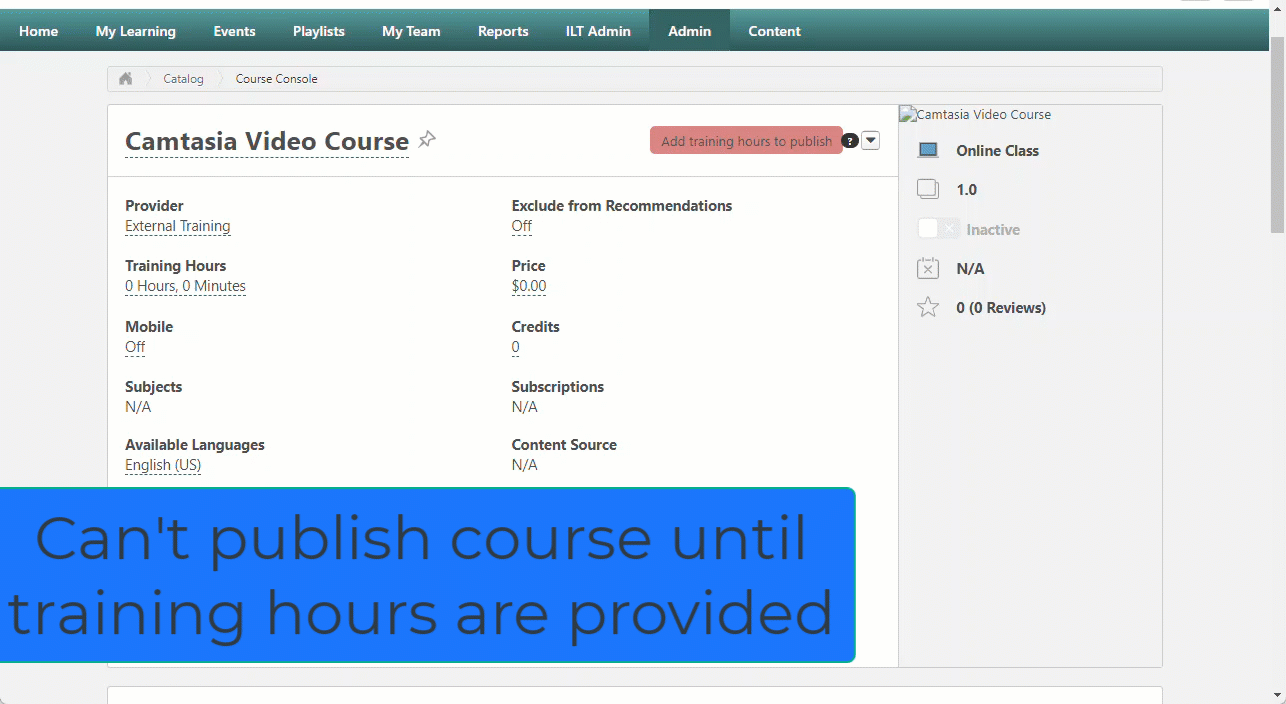
In Cornerstone OnDemand (CSOD), the training hours field is not required by default. Many companies desire this feature to ensure accurate tracking of training efforts. Lernevate's LMS Interface Designer offers a solution to make the training hours field mandatory. This job aid will guide you the steps to activate this feature in LMS Interface Designer.
Steps to Make Training Hours Required
- Log into the Lernevate Portal
- Access the portal using your credentials.
- Access LMS Interface Designer

- Once logged in, click on Interface Designer in the main menu.
- Search for the Required Training Hours Feature

- Use the search bar at the top of the Interface Designer page.
- Type in training hours.
- Select the Feature

- Click on Hide publish button until training hours provided from the search results.
- Configure the Feature

- Select the Environment where you want to apply this feature.
- Choose the Page Path that corresponds to the area in your CSOD portal where learning objects are created. In this case it will be Course Console.
- Add a description for this customization to help you identify it later.
- Click on Create to generate the block.
- Activate the Feature

- The block you created will appear in the Your Blocks section below and will be automatically enabled.
- To disable the feature, click on the toggle under Enabled.
By following these steps, you can ensure that the training hours field becomes a required field, preventing admins from publishing learning objects without filling in the necessary training hours.
Available Customizations
LMS Interface Designer provides several customization options for the required training hours feature:
- Element to Disable: This specifies the element (e.g., text input, drop-down, button) that should be disabled until the training hours are filled in.
- Tooltip: You can customize the text displayed to users when they hover over the disabled element. For example, "Please reach out to your manager to request access to edit this field."
- Allowed Users List: You can create a list of User IDs who are permitted to edit the element, providing flexibility and control over who can bypass the requirement.
Improving Data Governance with Required Training Hours
Requiring the training hours field to be completed before publishing learning objects is a significant step toward improving your organization's data governance. This added functionality ensures:
- Accuracy: Training hours are consistently recorded, providing reliable data for reporting and analysis.
- Compliance: Helps meet regulatory and internal compliance requirements by ensuring all training activities are adequately documented.
- Transparency: Enhances visibility into the amount of training provided, helping to identify areas needing additional focus or resources.
- Efficiency: Reduces the risk of incomplete data entries, streamlining the training management process.
Additional Resources
For more information on the importance of making training hours required and other features of LMS Interface Designer, visit our blog: The Case for Required Training Hours in Cornerstone OnDemand.
